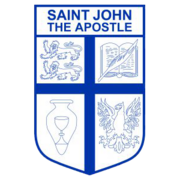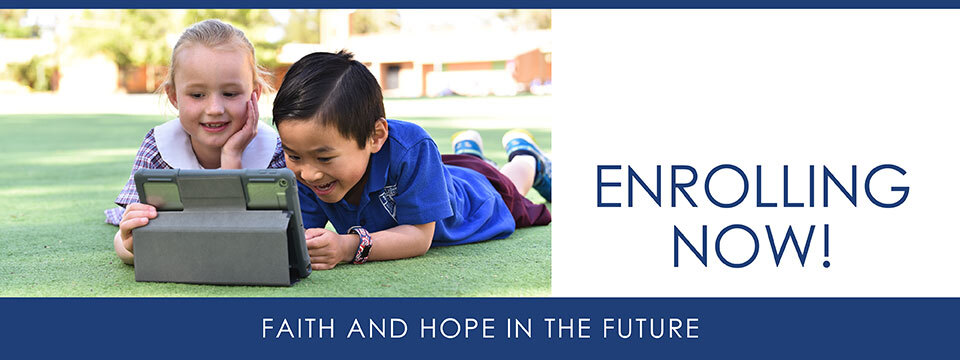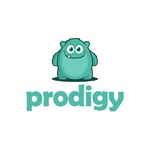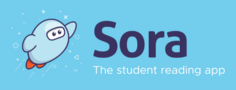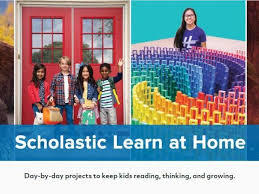Remote Learning
During Remote Learning in 2020 students at St John the Apostle were provided with an online resource that enabled them to continue with their learning as independently as possible with regular teacher group time and check ins. When students returned to regular school attendance we decided to maintain this online learning resource to enhance the opportunities for students both at school and home.
In order to do this we utilise a number of online environments to coordinate learning and communication. This page is designed to assist families in accessing and using these online environments.
Student Learning Centre
The starting place is the Student Learning Centre. It is designed to be viewed in Google Chrome. You can go directly to it via the link below or in the drop down menu in the 'Teaching & Learning' section of our school website.
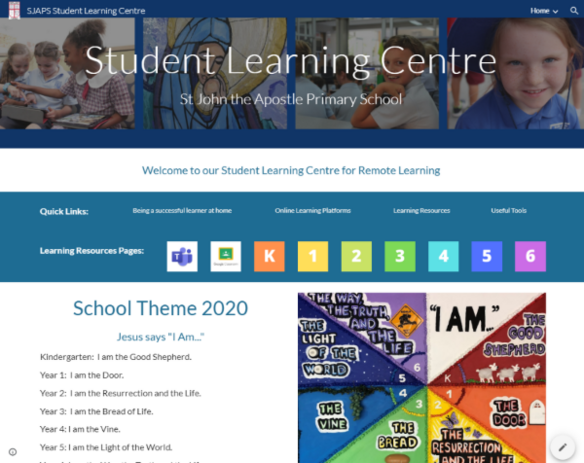
The Student Learning Centre is a central point for students to reach the following:
- Microsoft Teams: A safe and secure space for video conferencing and messaging with their teacher, inclusion assistants and their classmates.
- Google Classrooms: The site to access their learning program and submit any work that is required.
- Seesaw: Where students and parents, particularly in the K-2 years, can share learning and communicate.
- Learning Resources: Each year level has a collection of links that teachers will refer to in their learning program as well as a number of other useful resources. This will be updated as required.
- Useful Tools: Explanations about the Chrome extensions that are available to students to assist them in accessing and presenting their learning program.
An important note about Microsoft Teams
Within MS Teams itself, students have the capacity to access their Google Classroom, Seesaw and the Student Learning Centre. Some people, depending on the device they use, experience issues between components. Please read the following to determine the best approach for you.
MS Teams can be used in two ways:
- Web browser: The link in the Student Learning Centre will open MS Teams up as a new tab in Google Chrome. This way students can have each of the sites they use for their learning program as different tabs in Google Chrome. The benefit of this is that any interaction issues between each program are significantly reduced. The limitation with this is that in video conferencing a user can usually only see one person at a time.
- Desktop/Tablet/Chromebook app: MS Teams can be downloaded as a separate app to be used on your computer, chromebook or ipad/tablet. The downloadable instructions can be found on the 'Online Learning Platform' section of the Student Learning Centre as well as on the Catholic Education Online Learning Explorer Centre. The only issues that may be experienced in using the MS Teams app version is that some Google Classrooms links may be interrupted. When videoconferencing with the app a user can see at least four other people in the group.
Some information about the other platforms:
Google Classrooms
Google Classrooms is part of the G Suite for Education. Upon enrolment Catholic Education of Canberra and Goulburn (CECG) provide all students in our school with access to this using a secure email and password. Students in Years 3 to 6 have been provided with these log in details. Log in details for students in Years Kindergarten to Year 2 are available from their teacher. In the event of a school closure these will be provided again to all students to take home in 'Home Learning Packs'.
Please watch the following video for a brief overview of Google Classrooms.
A note to our students about Google Classrooms
Once you log in to Google Classrooms and then enter your classroom there will be some help on how to use Google Classroom effectively. If you are having difficulty in logging into Google Classrooms be sure to email your teacher or have your parents email them as soon as possible to get help. Remember the main points in the video above:
- You need to open up Google Chrome or another web browser on your computer to access your Google Classroom. You can also access it on a tablet or phone by downloading the Google Classroom app.
- You will need your school email address and password to log into your Google Classroom. These are private and secure. Do not share them with anyone other than you parents.
Seesaw
Teachers at St John's, particularly those of younger students, will continue to use Seesaw to directly message parents in their class community. These messages might be broad communications across the whole class group of parents and carers or a direct message to specific parents and carers (e.g. quick reminders).
Seesaw is available through apps for phones and tablets or can be logged into on computers and chromebooks.
If using a phone or tablet there are two types of Seesaw apps:
Seesaw Class appThis app is for students and if they are using an ipad or tablet as part of their remote learning then they can access anything from the teacher through this app. Students are given a log in code |
Seesaw Family appThis app is for parents and carers and enables the teacher to communicate to all families or to specific families sharing messages, achievements and examples of learning. Parents and carers were provided with the log in details for connecting to their child's class at the beginning of the year. |
|
iOS: Download Seesaw Class iPhone/iPad app Android: Download Seesaw Class app Chromebooks & Computers: Sign in on Seesaw Website (Chrome or Firefox) |
iOS: Download Family iPhone/iPad app Android: Download Family Android app Computers: Sign in on Family Website (Chrome or Firefox) |
Seesaw has strict principles and guidelines about privacy and the use of any data that is produced by using their apps/site. You can read about these by selecting the link below:
Schoolzine
Schoolzine is a significant arm of our school-wide communication strategy at St John the Apostle. In the event of a school closure it is imperative that parents can either have the Schoolzine app on their phone or at the least have their best email contact address registered in Schoolzine to ensure they receive communication from the school. If it is not possible to download the Schoolzine app then please contact our Front Office to get help or discuss other options.
Many of our families are familiar with Schoolzine. If you are not, the please follow the links below to see how you can connect to Schoolzine and keep connected to school wide communication.
Other online learning resources
When using Google Classrooms or Seesaw, teachers may set tasks that use other online resources for student to use. The links for these resources will be within Google Classrooms or Seesaw, however, students can select the icons below to use these resources. Most will require log in credentials for your child and these have been provided in Home Learning Packs sent home or can be obtained via email from you child's teacher.
| Prodigy (Mathematics) | Soundwaves (Spelling) |
Sora (e-books and audiobooks for borrowing) |
Wushka (Levelled readers) |
|
Kids News |
Understanding Faith |
Scholastic Learn at Home |
iMaths |
Important Information about Remote Learning at St John the Apostle
Our students, even if learning remotely, must always abide by our Student ICT User Agreement. This agreement is for all students. Teachers in Years 3 to 6 have already been through this agreement with students earlier in the year. It is designed to support students to be responsible and respectful digital citizens in our shared online learning space.